
蘋果公司從 iOS 10 開始在「照片」App 加入「回憶」功能,應用程式會自動從圖庫中挑選出人物、地點或事件的照片產生回憶影片,用戶也能自行挑選照片製作影片,內建 11 種濾鏡效果,還能從 Apple Music 挑選背景音樂。
使用說明:
1. iPhone 打開「照片」App 切換「為您推薦」頁面會有回憶影片,這些影片是由應用程式自動從圖庫中挑選人物、地點或事件的照片並配上音樂。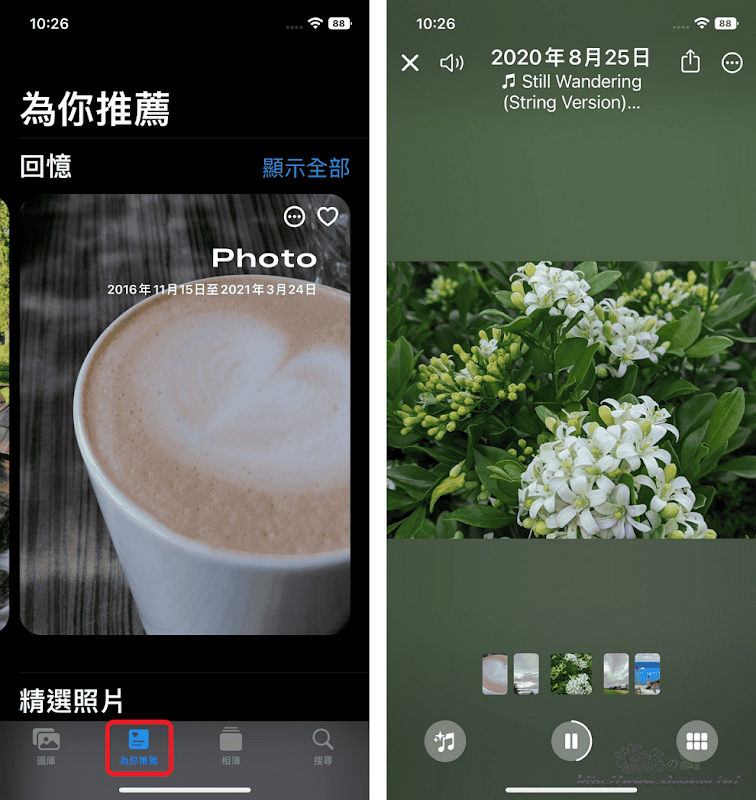
2. 用戶也能自選照片製作影片,在圖庫中選取照片後點擊「分享鍵」→「加入相簿」,選擇新增相簿就不會與其他照片混合。
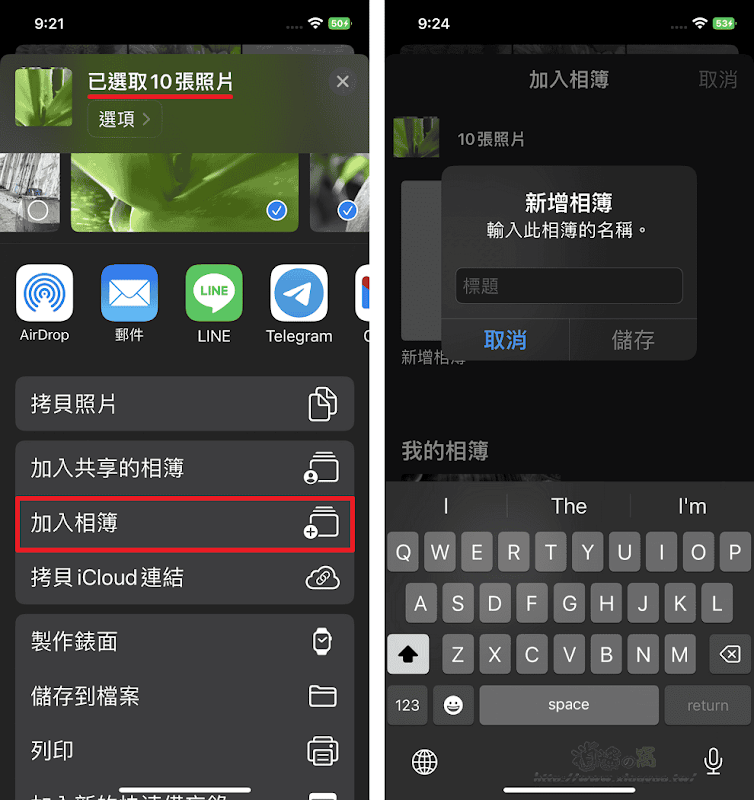
3. 進入相簿內,點擊「⋯」→「播放回憶影片」即可產生影片。
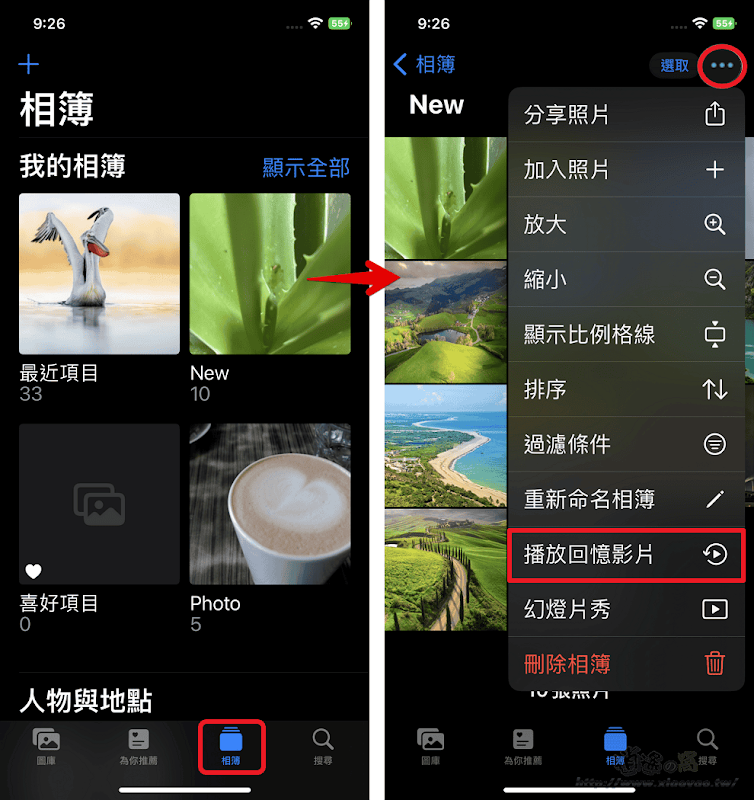
4. 影片標題預設是相簿名稱,點擊「⋯」→「編輯標題」可修改標題和副標題。
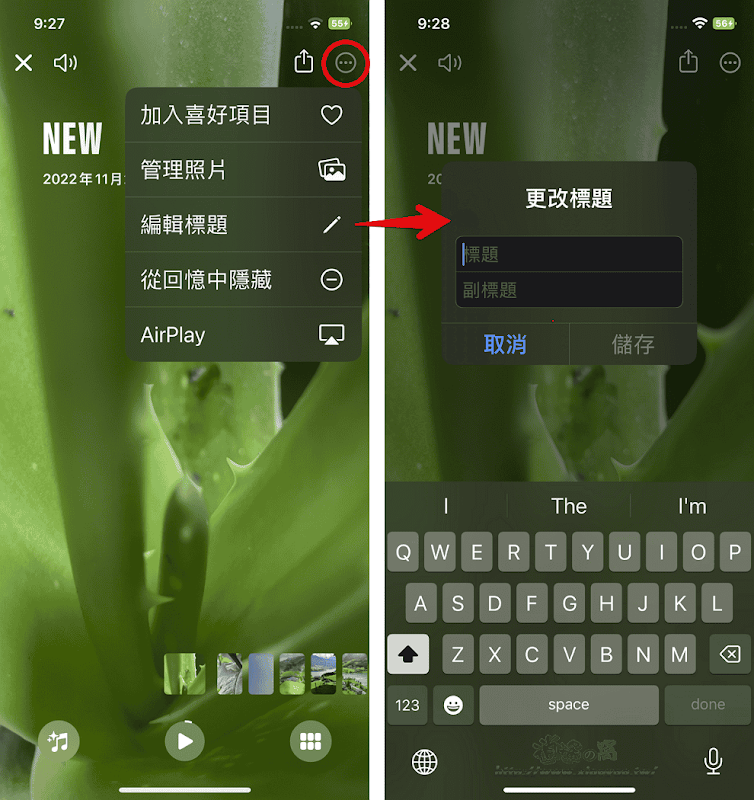
5. 在右下方點擊「檢視」按鈕可查看照片,長按照片可選擇「設為主要照片」(第一張)。
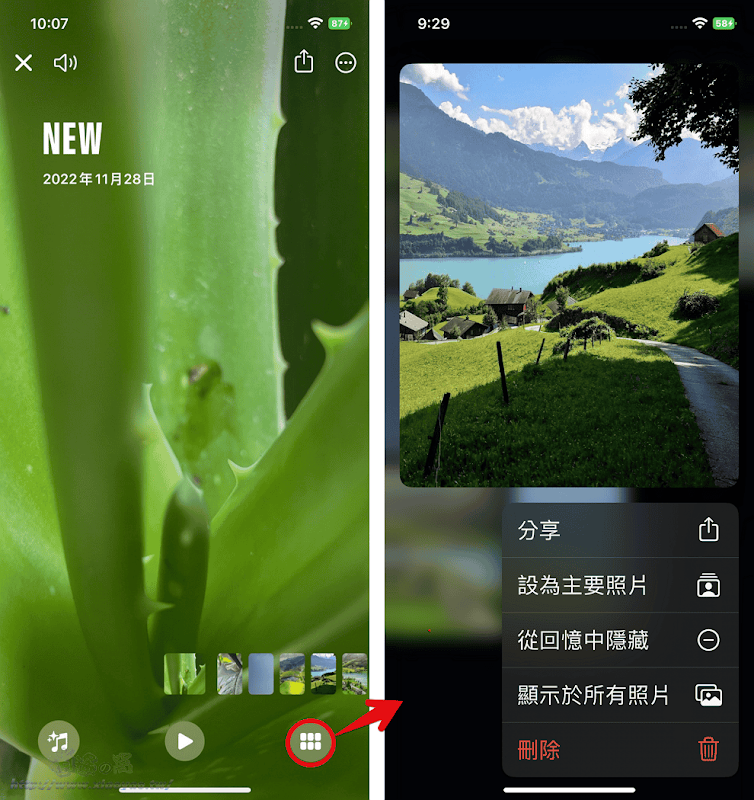
6. 點擊左下方按鈕開啟「回憶組曲」可左右滑動切換濾鏡效果,頁面右下方還有「音樂」、「濾鏡」選項。
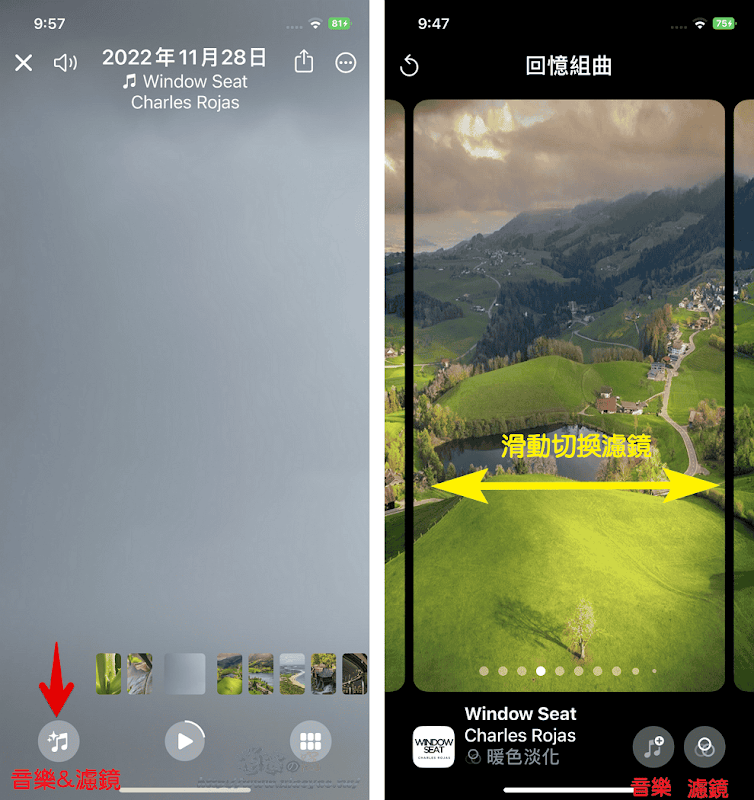
7. 回憶濾鏡有原圖和 11 種效果,音樂可從 Apple Music 音樂庫挑選喜歡的曲目。
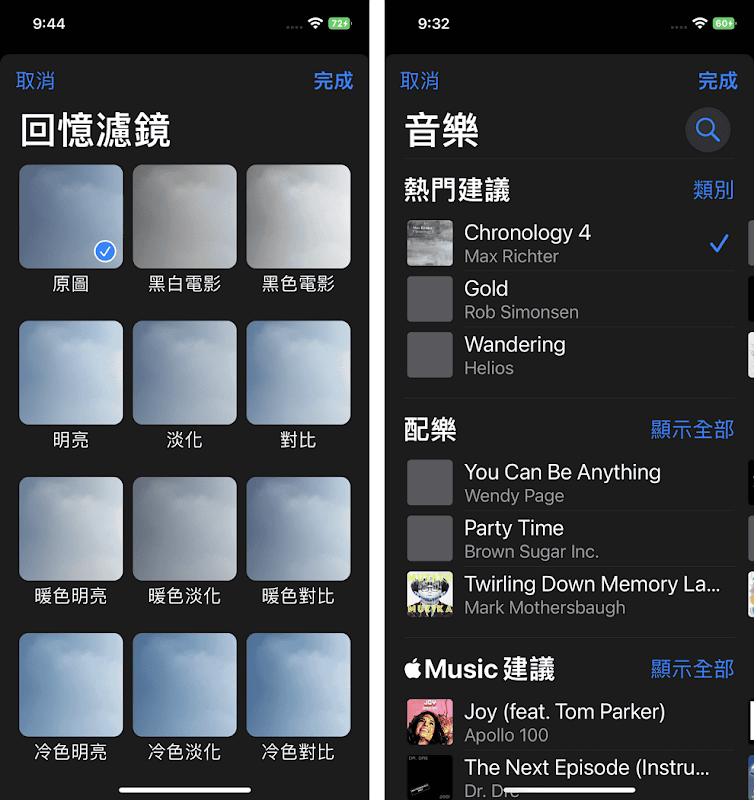
8. 設置完成後,按下「分享鍵」→「儲存影片」就能將 .MOV 影片儲存至照片圖庫。
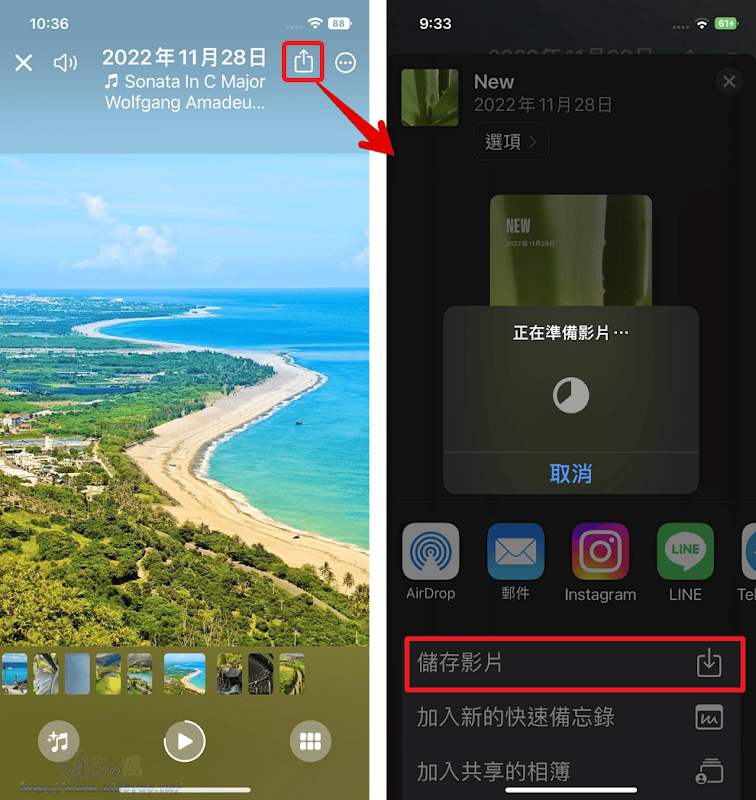
延伸閱讀