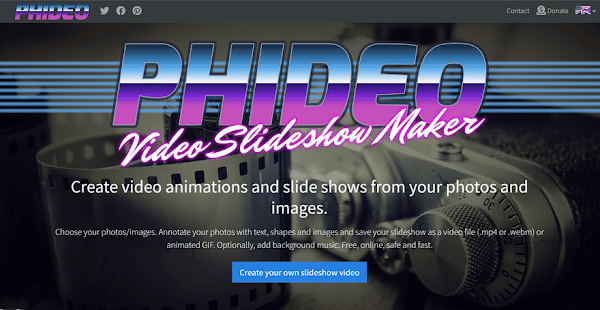
服務介紹:
Phideo 是一個製作幻燈片影片的線上工具,使用者可以上傳圖片和音訊檔案,有剪裁、對話框、文字、畫筆和形狀等多項工具可用來修改影像,網站也有提供背景音樂,編輯完成後可以儲存為 MP4、WEBM 影片或 GIF 動圖。使用 Phideo 製作影片是完全免費,無須註冊,輸出影片可選擇 FHD(1920x1080) 解析度,不會添加浮水印。
語言:英文
網址:https://www.phideo.com/
Phideo 使用說明:
1. 開啟 Phideo 網站,點擊「Create ...」按鈕或直接往下捲動就會看到編輯器。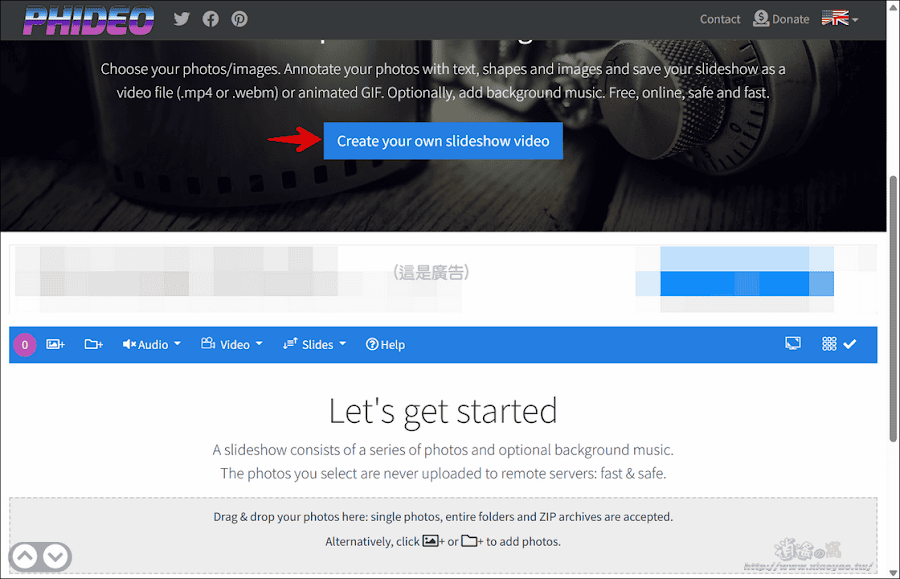
2. 點選「Photos+」或「資料夾+」開啟照片加入編輯,上傳後,頁面右側會看到縮圖。
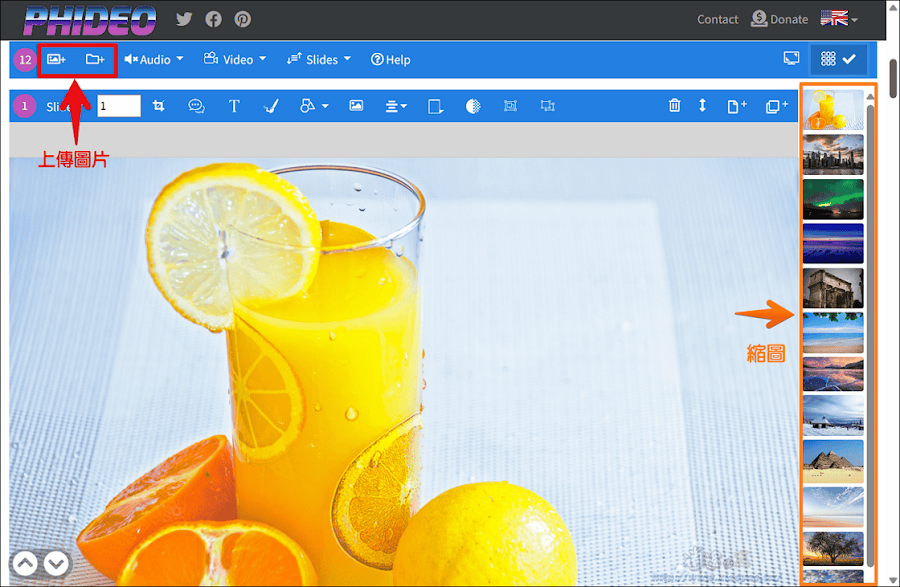
3. 每張圖片都可單獨編輯調整,有剪裁、對話框、文字、畫筆和形狀(線條/箭頭/矩形/圓形/愛心)等工具。
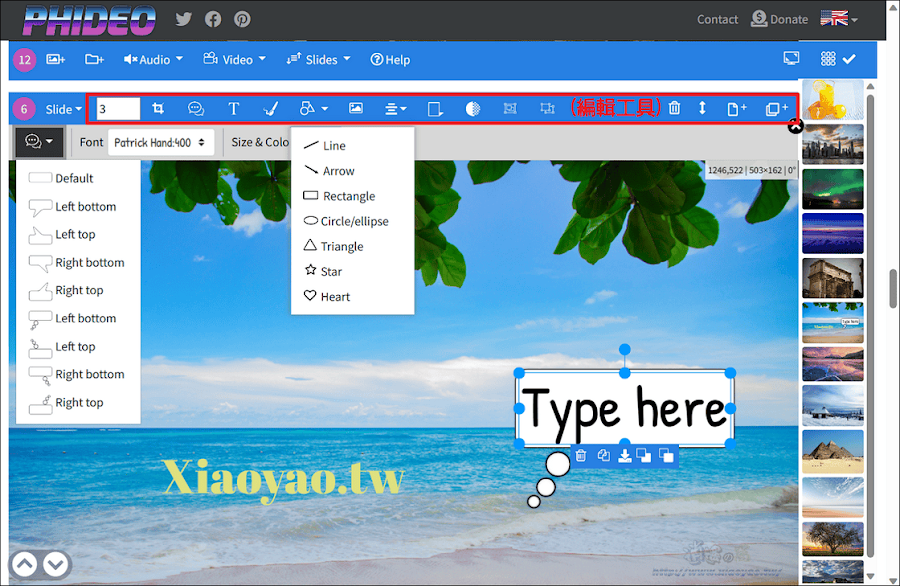
4. 編輯圖片時,點選「Image」可以插入另一張圖片,像是表情圖案或浮水印。點選「Move Slide」可以移動前後順序,也能在右側拖曳縮圖改變順序。
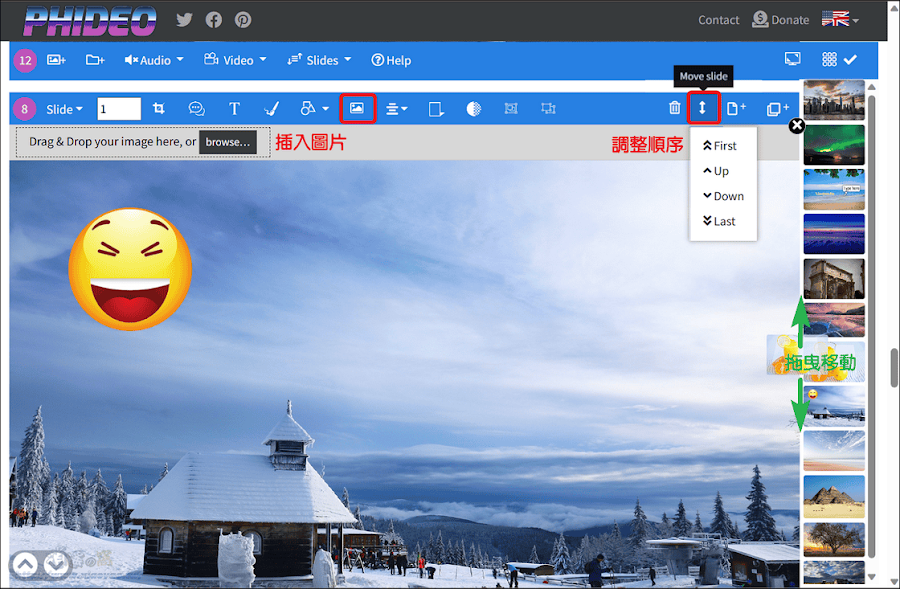
5. 點選「Audio」可以上傳音訊檔案或選擇網站提供的背景音樂。
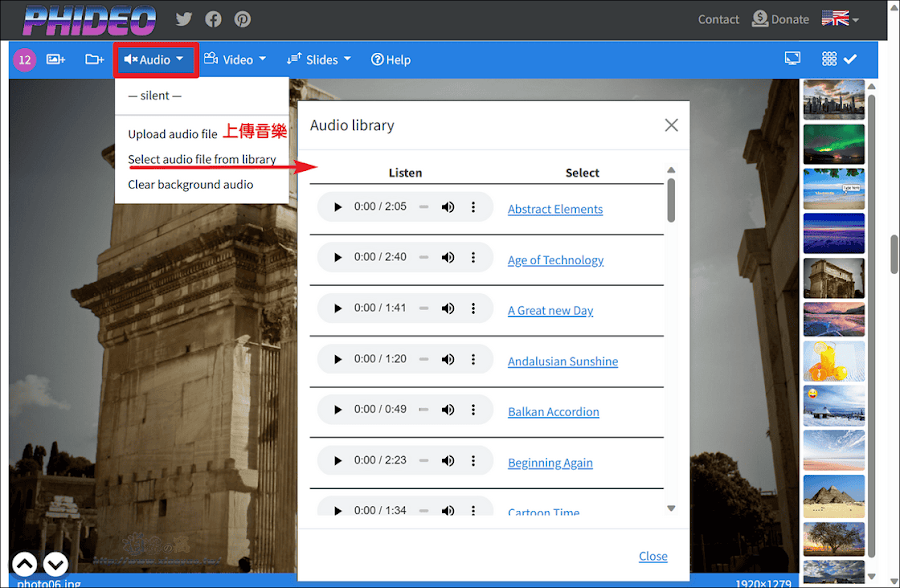
6. 編輯結束,按下「Video」可選擇預覽影片、儲存影片和儲存動畫(GIF)。
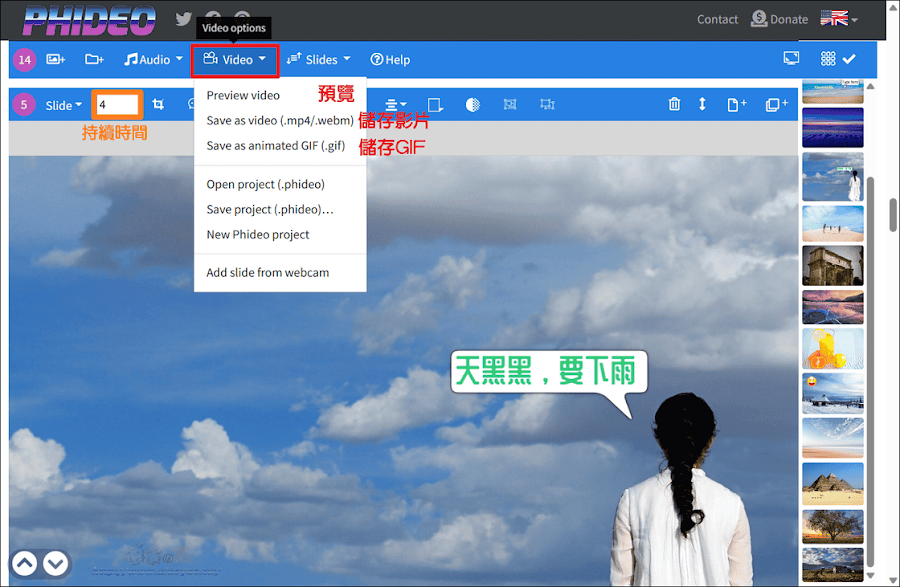
7. 點選「Save as video」會有照片持續時間、解析度、背景顏色、檔案名稱、影片格式等設置,按下「Save」即可產生影片。

5. 影片處理過程會顯示進度。
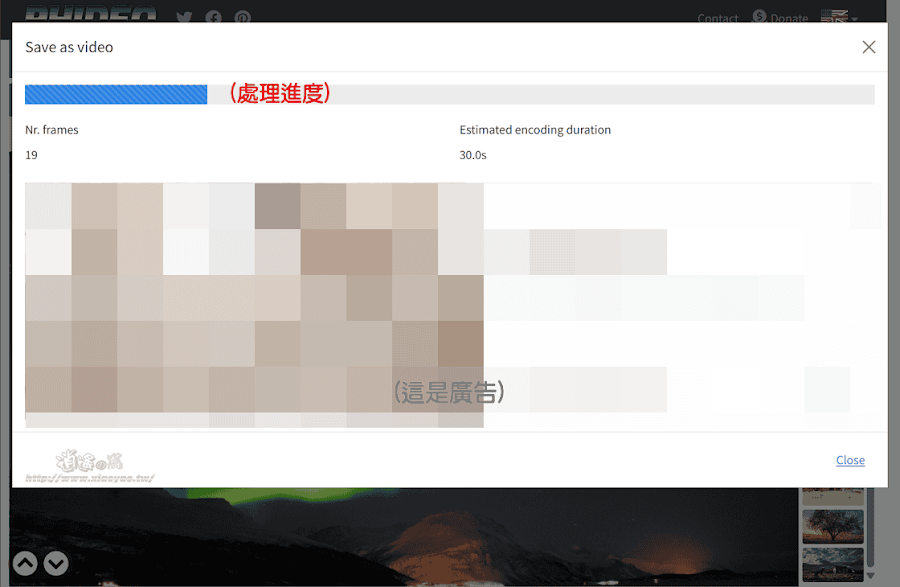
8. 最後點擊「Download」即可下載影片,高畫質又無水印,完全免費。
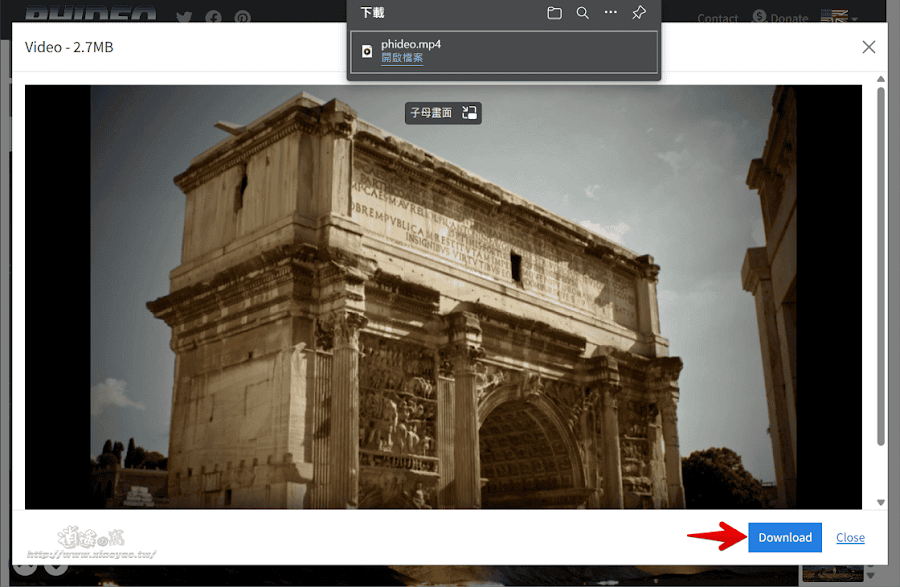
延伸閱讀:
0 留言