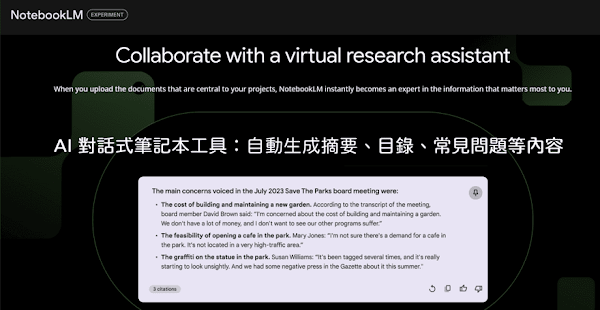
NotebookLM 目前在全球多個國家免費開放使用,登入 Google 帳戶即可新增記事本,一則筆記可以添加多個來源,支援雲端硬碟、上傳檔案、貼上文字和網頁網址等。AI 會自動整理所有資料並生成摘要,用戶可選擇生成常見問題、目錄和簡介文件,並向機器人提出問題,AI 會根據來源資料提供解答或協助完成相關任務。
整體來說,使用 NotebookLM 可以快速瞭解大量或瑣碎的資料,節省時間,由 AI 生成的條列式內容有助於理解資訊,對學生、研究人員和文稿工作者都很有幫助。
語言:中文
網址:https://notebooklm.google/
NotebookLM 使用說明:
1. 開啟 NotebookLM 網站,點擊「Try NotebookLM」登入 Google 帳戶即可使用。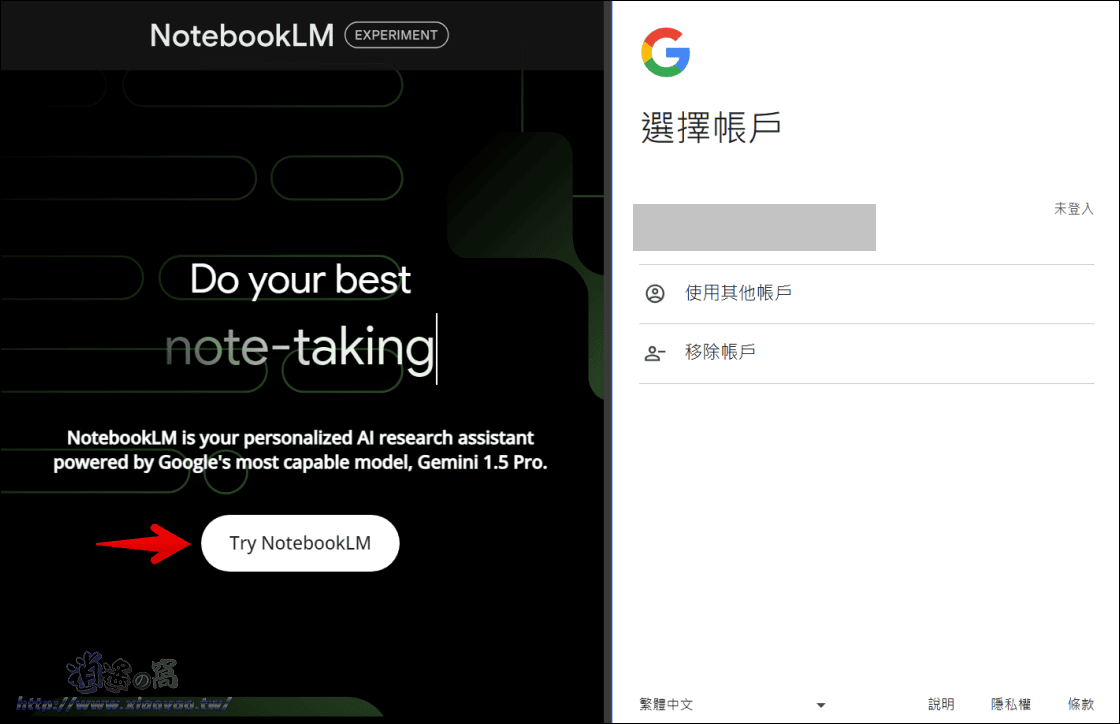
2. 在 NotebookLM 主頁可管理記事本,點擊「+新增記事本」建立新的內容,頁面下方還有幾個範例記事本。
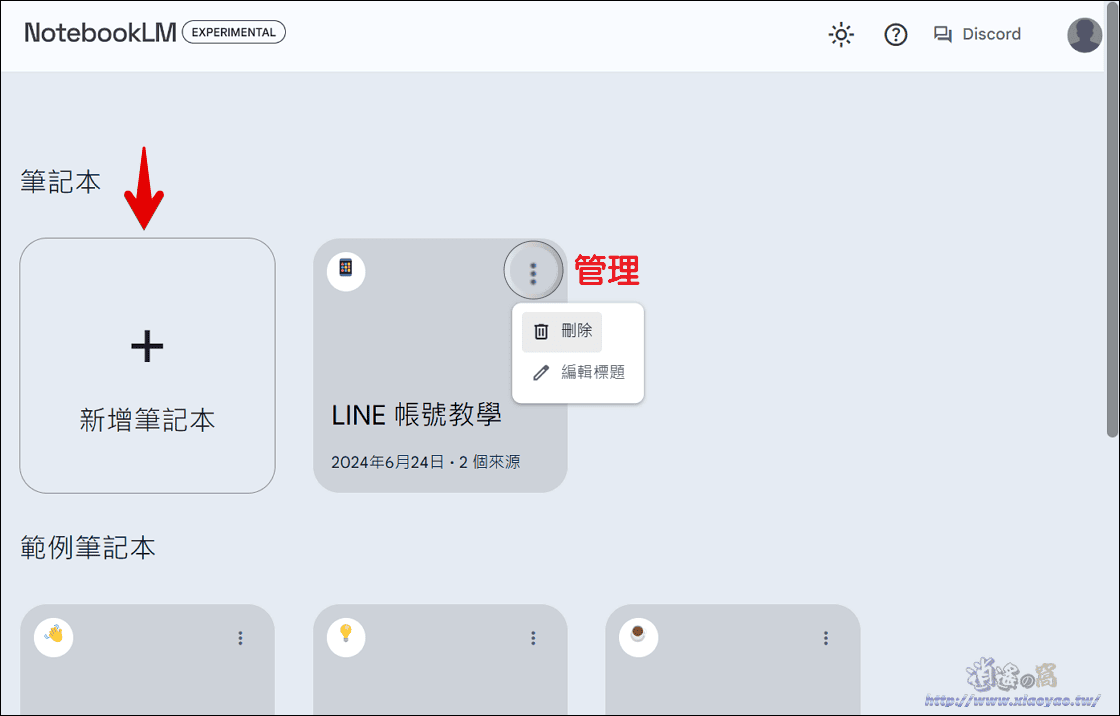
3. 資料來源可選擇雲端硬碟、上傳 PDF 和文字檔案、貼上文字和網頁網址。

4. 一則筆記可以添加多個來源,例如筆者選擇網址加入本站的兩篇文章,AI 會立即讀取資料並生成摘要,還可在筆記本指南選擇生成常見問題、學習指南、目錄等內容。
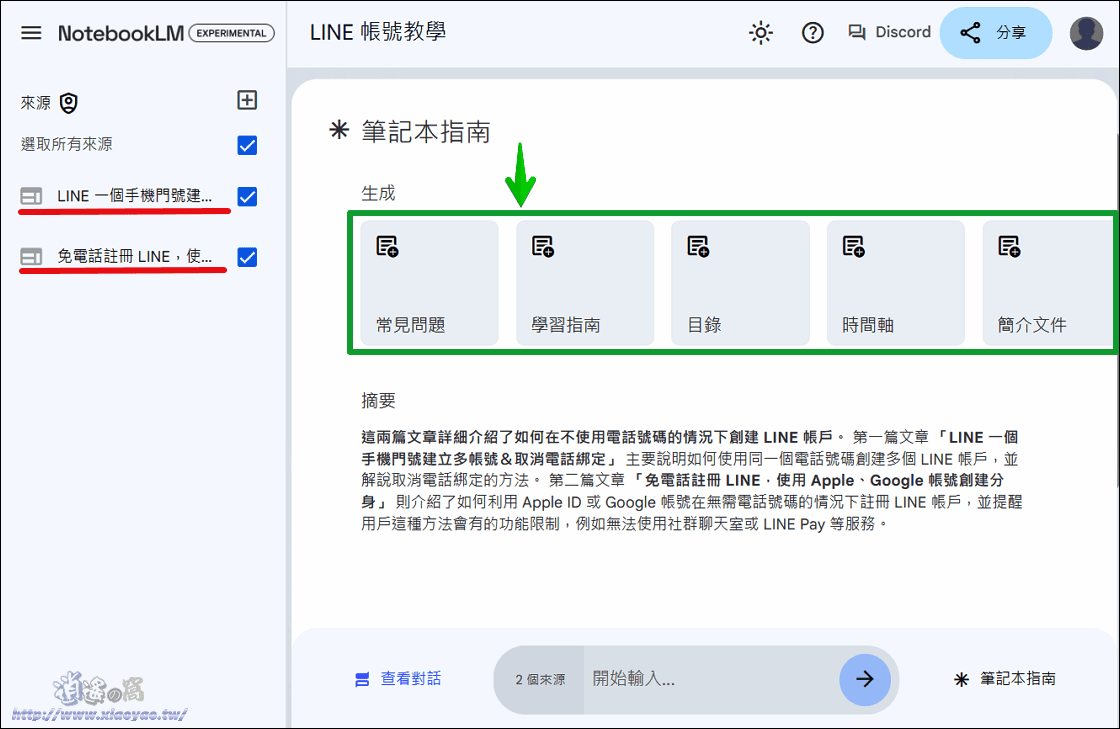
5. 在頁面左側點擊來源可查看來源指南(摘要和原始內容)。
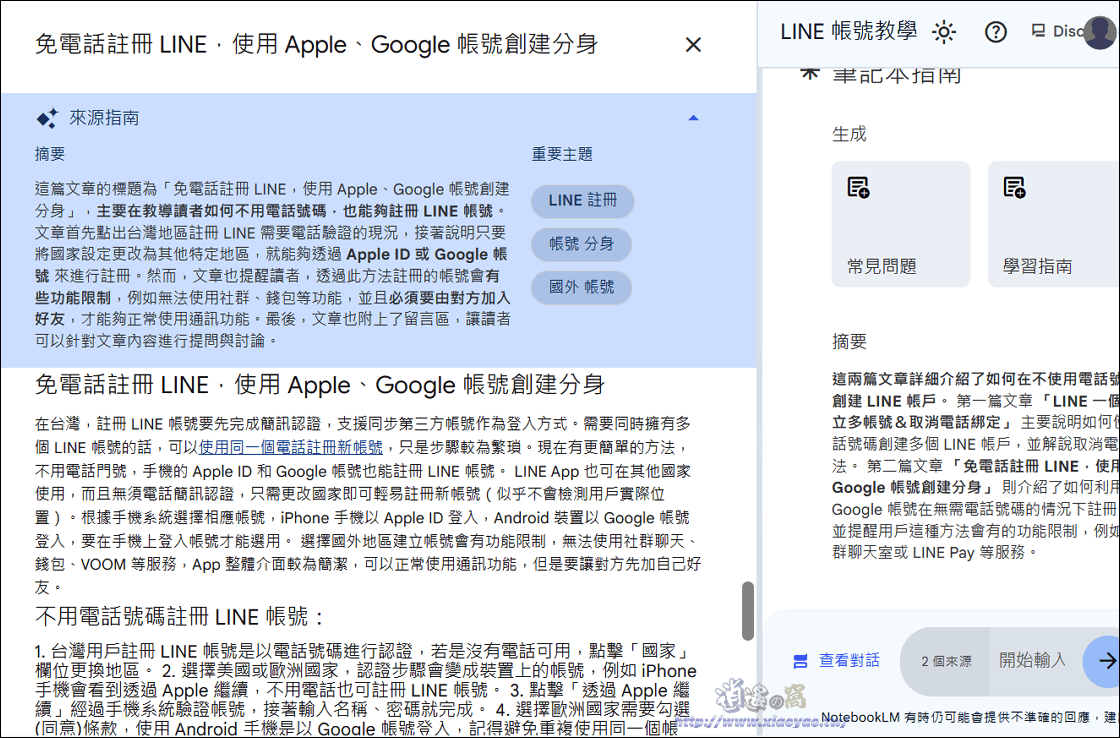
6. NotebookLM 會自動分析資料,幫助使用者快速生成所需的內容,像是教學文章的問答集,學生複習功課的學習指南(題庫),以及整理出簡報、會議記錄的目錄。
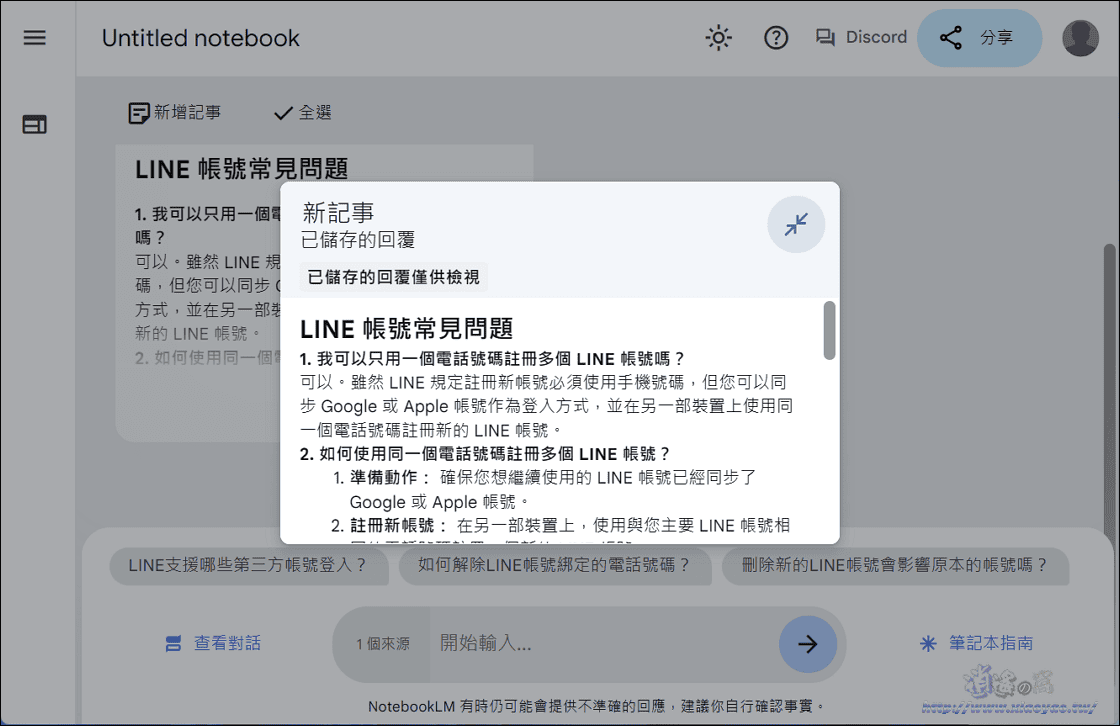
7. 使用者也能在記事本中手動輸入記事作為註解或個人心得。
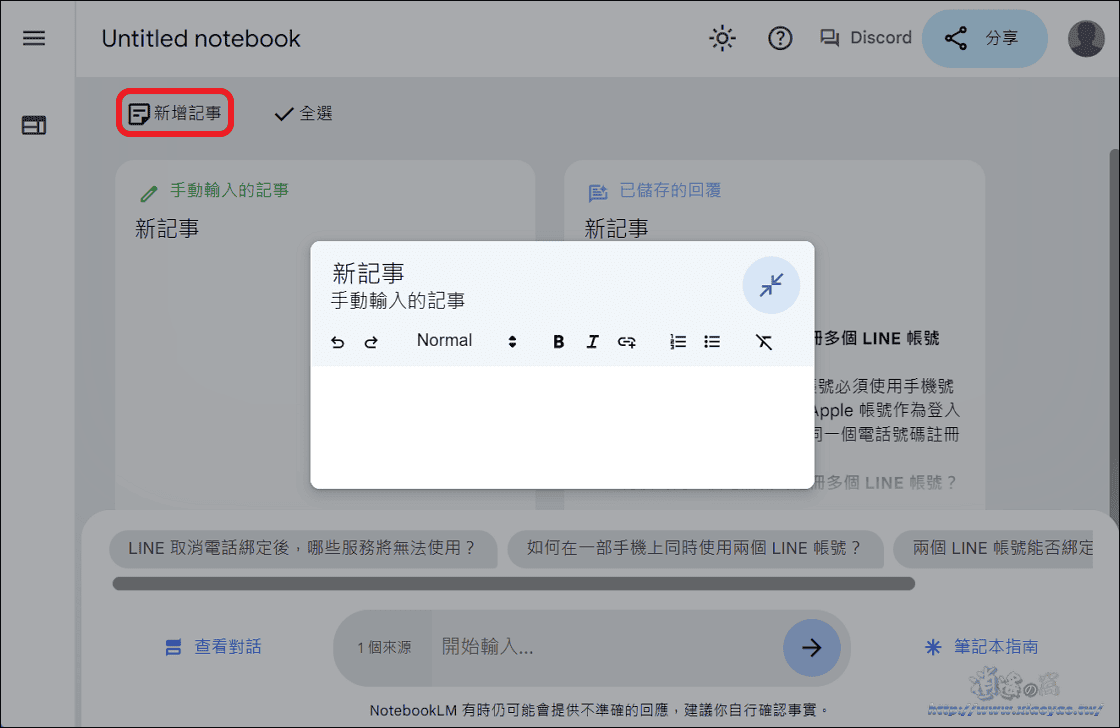
8. 此外,在 NotebookLM 頁面下方可以傳送問題,AI 會根據資料內容回答並附上來源標記,點擊「數字」即可查看原始內容,同時 AI 也會自動產生相關問題。
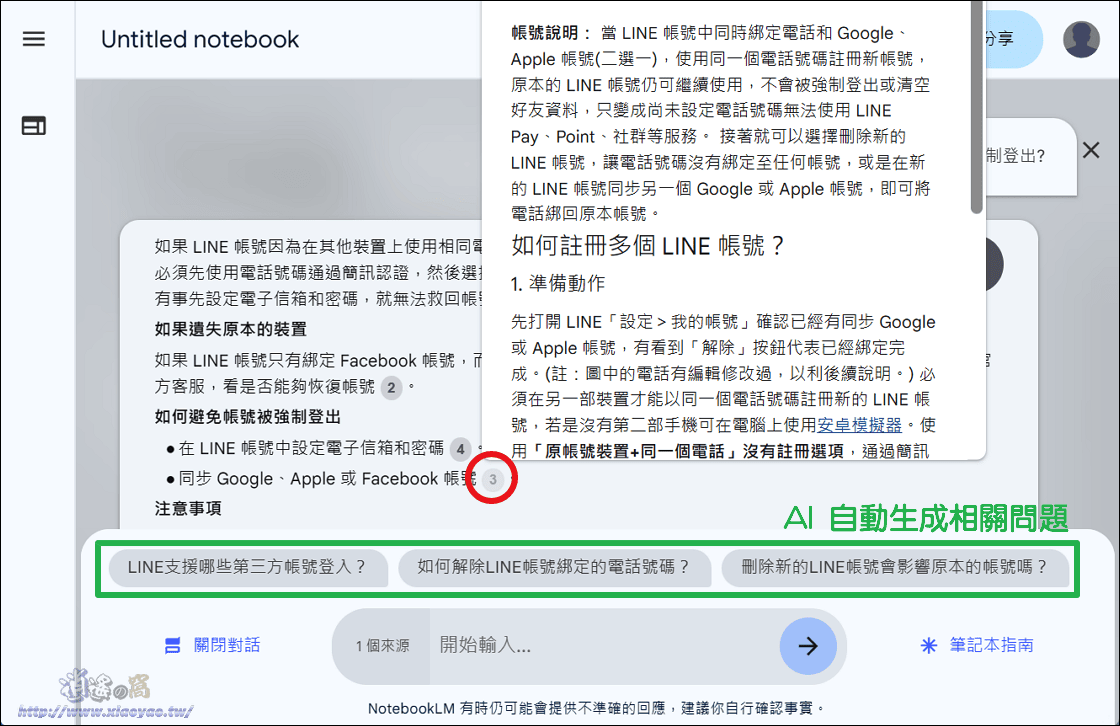
延伸閱讀
0 留言